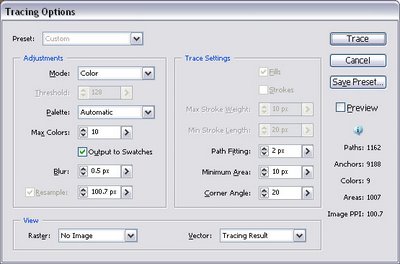It's been a while since I've used Adobe Illustrator for more than converting or editing someone else’s Illustrator source files. As a Visual Designer and Flash Developer, I've used Macromedia (now Adobe) Freehand for years for illustration and print design work. Mostly, I’ve preferred Freehand’s drawing tools, vector effects and the ever present multi-page layout.
I decided to try out Illustrator CS2 and see what all the fuss was about. With Adobe’s recent acquisition of Macromedia I was initially concerned about the possibility of Freehand's impending doom – forcing me to use Illustrator instead. After spending some time with Adobe's Illustrator CS2, I'm delighted to report my fears have been alleviated.
Enhanced Workspace
After starting Illustrator CS2 for the first time I noticed a few things. The new Control Palette is a welcome addition. It is context-sensitive, similar to the Options Palette in Photoshop. I find that I use it more than the standard palettes in most situations.

The power of the Control Palette becomes even more evident especially when working on a single monitor. Keeping palettes away from the work area has always been a hindrance in previous versions. That’s where the new ability to save personalized workspaces comes in. This feature has been available in other applications like Flash and I find it invaluable. I immediately setup a workspace with a very tall layers palette and just the necessities for drawing.
Now more on the Control Palette. If you’ve used Adobe Photoshop since version 7.0, you’ll find it very familiar. Options such as Fill, Stroke, Opacity, x/y positioning and object dimensions are immediately available at your fingertips. Quick access to numeric positioning is familiar for those used to working in Adobe Flash. Click on the underlined hyperlink item in the panel and pull up the full palette for that item. Beautiful!

Great Trace
The idea of vector tracing has been around for a long time. They’re a quick way to give photos that illustrated look or to turn a scanned pencil sketch into editable vector art. And for Flash animators, many times it’s a must. I’ve used Freehand, Flash and Adobe Streamline in the past to build my tracings. With most of these tools, the accuracy of the final trace had much to be desired. What was missing was accurate fine tuning (especially on thin lines) and adjustability on the fly. Adobe has also added some features I didn’t even know I needed. The new Live Trace feature in Illustrator CS2 has set the bar for vector tracing.
With a placed raster image selected, you’ll notice the new Live Trace option in the Control Palette. Click on the Live Trace button to start your tracing object or select a preset from the drop down. I liked the ability to save my own presets.

Once your initial tracing has finished rendering, the handy Control Palette will reveal some different choices. Change a preset or open the full Tracing Options dialog, set number of colors and smallest area traced, expand your trace into editable vector shapes or make positioning and dimension adjustments all within the Control Palette.
Fine tune your tracing in the Tracing Options dialog. If your image contains small artifacts and tapered lines, you can increase the Blur setting to produce a smoother result. If you’re bringing the final image into Flash and would like fewer points, the Path Fitting setting is very useful.
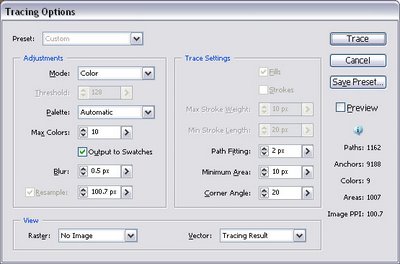
I especially like the ability to output the colors in your tracing to color swatches. You can then adjust the colors in your final image individually. Alter a swatch color and see the change immediately in your image.
If you’re satisfied with the result and don’t need to adjust the tracing settings again, click the Expand button to convert an image to paths. Otherwise, leave it alone so you can tweak your settings later. Being able to try different trace settings without destroying the original image (and having to “Undo”) is one of the real advantages of Live Trace.
Who Needs Layers!
Well, you shouldn’t be ready to give up using layers just yet. With the addition of the Live Paint feature though, you can definitely reduce their numbers.
If you’ve ever encountered the frustration of trying to fill in areas of color on a drawing where the paths may not be closed, you’ll love Live Paint. Adobe has added an adjustable Gap Detector which does a good job of detecting gaps between paths. It tends to stay true to the direction of existing paths as well. You may still have to make individual point adjustments at times when your gaps don’t close the way you want them to.

At other times when you have overlapping shapes that, again, may not necessarily be closed – Live Paint saves the day. You can create some interesting Cubist artwork this way. No need to use the Pathfinder with multiple layers here. Just use the Live Paint Selection tool to select either a fill or line segment in overlapped areas and change their color. Live Paint builds the overlapping shapes automatically, all contained in a single layer.

Performance
Startup time was a bit slow on my dual 1.2GHz/Windows XP machine. Once started though, I didn’t see any noticeable performance hits even when using some of the more processor-intensive features.
Color Integrity
There's one more thing to mention. When I exported my images from Illustrator to Flash, the colors seemed to stay intact. In previous versions of Illustrator, there were problems with colors not showing correctly when an image was imported into Flash. I’m glad that issue seems to have been solved.
What’s Missing?
Since I am a (previous) Freehand user, I’d like to see a few features added in future versions of Illustrator. Multi-page layouts are a timesaver when building subtle variations of an illustration or print layout on multiple pages (without requiring duplicate layers or another file). For doing simple 3D work, Illustrator’s 3D effect is fairly sufficient, but a perspective grid would be helpful.
Conclusion
Overall, I’m impressed with what Adobe has done in CS2. If you’re unsure about upgrading to CS2 or, like me, have been reluctant to switch from Freehand in the past – the new Live Trace and Live Paint tools alone may be reason enough.
Adobe Illustrator CS2 Pricing at adobe.com:
- $169.00 upgrade
- $499.00 full version
Wayne Lincoln
Co-manager
Pittsburgh Flash Users Group